setting up Active Directory
I am going to show you how to set up Active Directory (AD) on Windows server 2019 but this will be the same for 2016 - 2022. What is AD? AD is a central server for centrize management of users, computers, and other resources within a network. If you have ever login into a your work pc then sign into your coworker pc with the same credication. That is AD doing that. This also allow you have manage permission for user and PC with group policy.
What you need
- a vm or a pc
- installed on that vm or pc is windows server
First step
Install windows server. It’s just like install windows 10 or 11. For easy of use just select desktop version if you want a GUI. Once you have install windows, the “Server Manager” should open. When this happens, go to manage then click on “add role and feature”. You can click next till you get to “Server Roles”. Select “Active Directory Domain Service”. Like this:
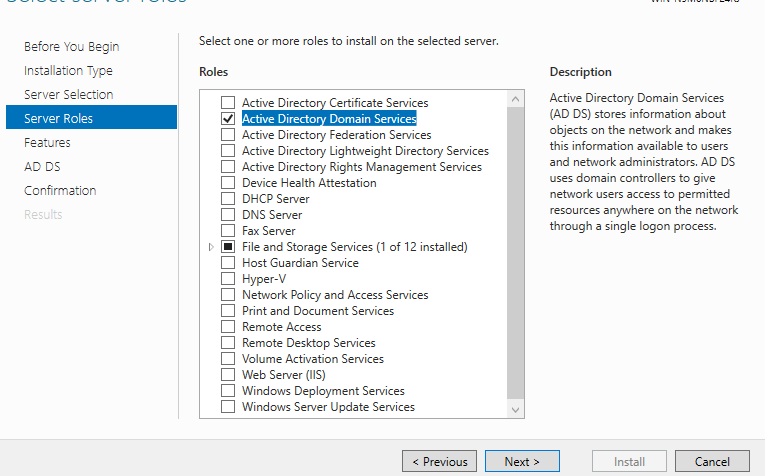
Second Step
Once it is done install AD. You will need to reboot. After that when you get into windows you will see a yellow triangle by the flag on the top right coner. Click on that then “Premote to domain controller”. After that select “Add a new Forest” and name your domain.
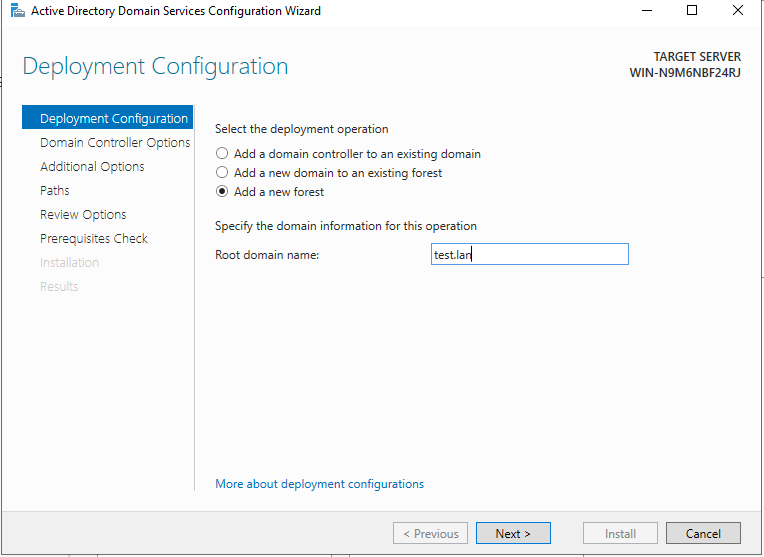
Third step
Then you need a DSRM password. You can make what ever you want but if this for a producton evirment make this a secure password.
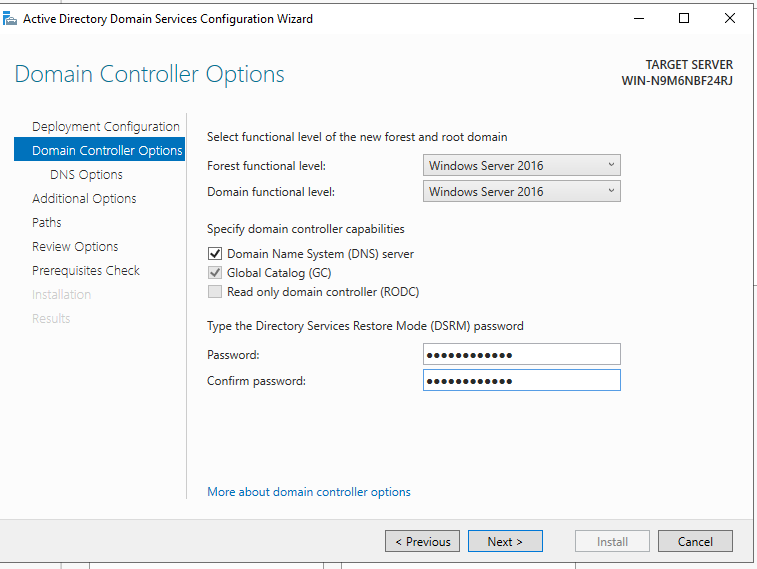
Final step
Click on next till you get the install page and click install